Today morning when I tried to open the Ionic Frameworks website, a strange message was showing up on screen
“Your requested URL has been blocked as per the directions received from Department of Telecommunications, Government of India. Please contact administrator for more information.”
I was a strange thing because Ionic’s website can’t be blocked by Indian Government or any reason 😛
After trying some system restores and network setting I got to know that there is some proxy setting on the system which is manipulating my LAN connection to DNS. After that, I opened the Proxy setting then disabled it. Then it started working fine:)
How to Enable/ Disable Proxy Setting in Windows?
Go to Setting > Search for Proxy
Now in “Internet Properties” click on LAN Settings >> Then UnCheck Proxy Server
That’s it! Now your network should work properly 🙂

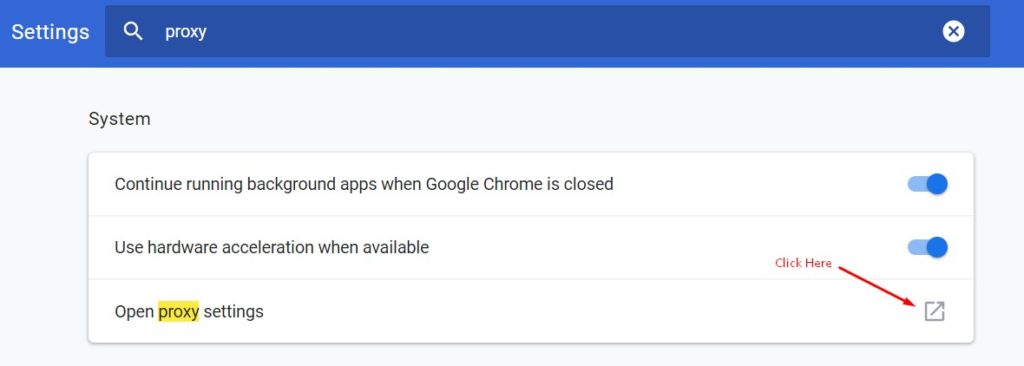
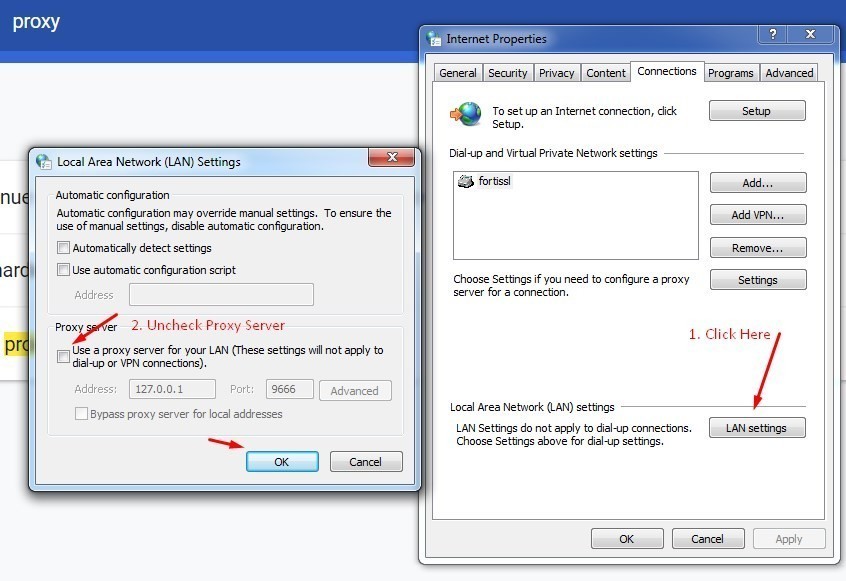
Leave a Reply