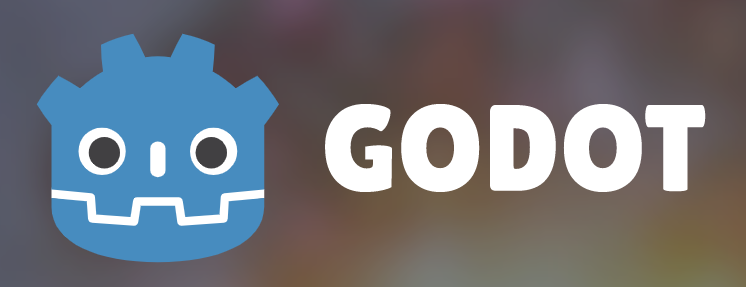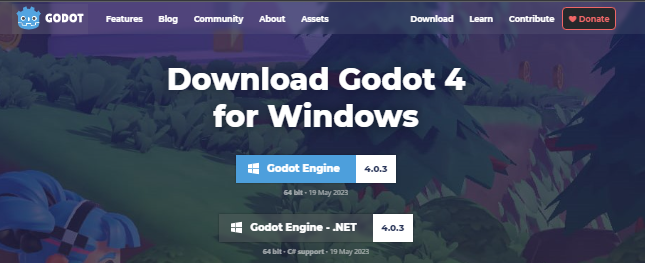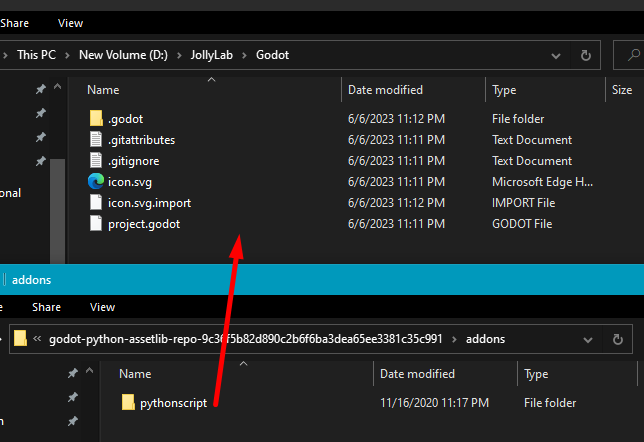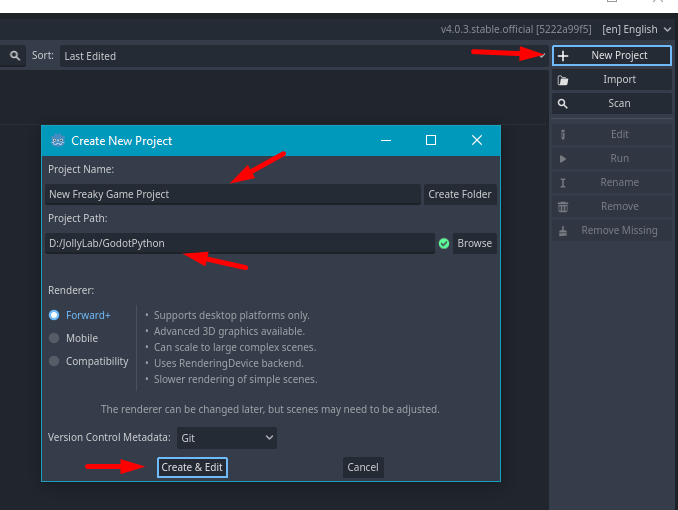In this article, you will learn about Godot Python, it is a powerful tool for game development. We will learn how to set up an environment to create and develop games using Godot Python with examples as well. We will also get to know its advantages and disadvantages over other tools like Unity.
Godot Python is a free open-source platform which enables to the creation of games which combine its power with the most powerful and versatile programming language that is Python. It is a module that allows to use Python as a scripting language for the Godot game engine. This means we can utilize Python’s robust and wide range of libraries and combine it with Godot’s framework for game development.
[lwptoc]
By using Godot Python, we can easily create 2D games or complex 3D games which Python can easily handle and make the process more accessible and flexible.
How Godot Python Works?
Godot Python is a GDNative script and plugin that provides a bridge between the Godot engine and the Python interpreter. We can simply write in Python which can be easily converted into a form that the Godot engine can understand and execute.
It keeps the underlying processes seamless and efficient so that you can put more focus on the development of your games instead of worrying about other technicalities.
Here’s a simple example of a Godot Python script:
from godot import exposed, export
from godot.bindings import Node2D
@exposed
class Player(Node2D):
@export
def _ready(self):
print("Player is ready!")
@export
def _process(self, delta):
print("Player is processing!")
We defined a Player class that extends Node2D, which is one of the fundamental types in Godot. When node is added to the scene the _ready method is called, and the _process method is called for every frame of the game. Both these methods simply print a message to the console.
How to Setup Godot Python?
Let’s have a look at how to setup Gadot Python and start development by following a step-by-step guide:
Install Godot and Python
Download and install the Godot engine from the official website and Python from its official website.
Download Godot Python Plugin
Next, download the Godot Python plugin from its GitHub repository. Choose the version that matches your Godot version.
Extract and Copy the Plugin
Extract the downloaded file and copy the pythonscript directory into the res:// directory of your Godot project. This directory is the root directory of your project and is where your project.godot file is located. You will learn in next session on how to create a new project.
If you face this issue while extracting: Cannot create a symbolic link : A required privilege is not held by the client. : Try to run 7zip in “run as admin” mode and select the zip file to extract.
Enable the Plugin
Open your Godot project, go to Project > Project Settings > Plugins, and enable the PythonScript plugin.
Start Writing Python Scripts
Now you can start writing Python scripts in your Godot project! Just create a new script and select Python as the language.
How to Create a New Godot Project?
Creating a new project in Godot is a straightforward process. Here are the steps:
Download and Install Godot: If you haven’t already, download the Godot engine from the official website and install it on your system.
Open Godot: Launch the Godot application. This will open the Project Manager.
Create a New Project: In the Project Manager, click on the “New Project” button. This will open a new window.
Choose a Project Path: In the “Project Path” field, browse to the location where you want to create your project. This should be an empty directory.
Name Your Project: In the “Project Name” field, enter a name for your project. This will also be the name of the folder that Godot creates for your project.
Choose a Template (Optional): If you want to start with a pre-made project, you can choose a template from the “Template” dropdown menu. If you want to start from scratch, just leave this as “Default”.
Create the Project: Click the “Create & Edit” button to create the project and open it in the Godot editor.
How to Run the Godot App?
Open Your Project: Launch Godot and open your project from the Project Manager.
Select the Main Scene: Godot needs to know which scene to start with when running your game. Go to Project > Project Settings > Application > Run, and in the “Main Scene” field, select the scene you want to start with. If you haven’t created a scene yet, you’ll need to do that first.
Run the Project: Click the “Play” button at the top-right of the Godot window. If everything is set up correctly, your game should start running.
Troubleshooting Common Setup Issues
If you encounter any issues during the setup process, here are a few common problems and their solutions:
- Problem: The PythonScript plugin is not showing up in the plugins list.
- Solution: Make sure you have copied the pythonscript directory into the correct location (res:// directory of your project) and that you’ve downloaded the correct version of the plugin.
- Problem: You’re getting an error when trying to run a Python script.
- Solution: Check your Python script for syntax errors. Also, make sure you’ve installed Python correctly and that it’s accessible from your system’s PATH.
Godot Python vs Other Game Engines
There are several engines to choose from when it comes to game development. Two of the most popular engines are Godot and Unity. But how does Godot Python rise up against these giants? Let’s find out in the following sections:
Godot Python vs Unity
Unity is a popular game engine and its prevailing the market for a long time. It supports a wide range of features and a very robust engine. But one thing to notice is that it is used mainly for C# scripting, Which can prove a bit cumbersome job as a learning curve for new developers.
On the other hand, Godot Python allows using Python for scripting, which is best known for simplicity and readability. This can make the development process more accessible and enjoyable, especially for beginners or developers who are already familiar with Python.
Moreover, Godot is open-source and lightweight, making it a more flexible and efficient choice for many developers. On other side, Unity is powerful but quite heavy and resource-intensive, and also it’s not open-source.
Advantages of Using Godot Python
Here are some of the key advantages of using Godot Python:
- Simplicity: Python is known for its simplicity and readability, making it a great choice for scripting in game development.
- Flexibility: With Godot Python, you can leverage the power of Python’s extensive libraries and tools, enhancing the capabilities of your game.
- Efficiency: Godot is lightweight and efficient, allowing for smooth performance even on less powerful systems.
- Open Source: Godot is open-source, which means it’s constantly being improved by a community of developers. You also have the freedom to modify the engine to suit your needs.
Here’s a table summarizing the comparison:
| Feature | Godot Python | Unity |
|---|---|---|
| Scripting Language | Python | C# |
| Open Source | Yes | No |
| Performance | Lightweight & Efficient | Can be resource-intensive |
| Flexibility | High (with Python libraries) | High |
Creating a Simple Game with Godot Python
Now that we’ve explored the basics of Godot Python, let’s put it into practice by creating a simple 2D platformer game. This will be a basic game where a player can move left or right on a platform.
Step 1: Setting Up the Project
First, create a new Godot project and enable the PythonScript plugin as described in the previous section.
Step 2: Creating the Player Node
Create a new Node2D and name it “Player”. This node will represent our player in the game.
Step 3: Adding a Script to the Player Node
Add a new Python script to the Player node with the following code:
from godot import exposed, export
from godot.bindings import Node2D, Vector2
@exposed
class Player(Node2D):
speed = export(int, default=200)
def _physics_process(self, delta):
velocity = Vector2()
if self.get_tree().is_action_pressed('ui_right'):
velocity.x += 1
if self.get_tree().is_action_pressed('ui_left'):
velocity.x -= 1
if velocity.length() > 0:
velocity = velocity.normalized() * self.speed
self.position += velocity * delta
This script adds basic left and right movement to the player. The _physics_process method is called every physics frame, and we use it to check if the left or right keys are pressed. If they are, we adjust the player’s velocity accordingly and update their position.
Step 4: Configuring Input Actions
Go to Project > Project Settings > Input Map and add two new actions: ui_left and ui_right. Assign the left and right arrow keys to these actions. These are the actions we’re checking in our script.
Step 5: Running the Game
Now you can run your game and see your player moving left and right on the screen!
This is a very basic example, but it illustrates the process of creating a game with Godot Python. From here, you can start adding more features to your game, like platforms, enemies, power-ups, and more.
Advanced Features of Godot Python
While Godot Python is simple to use, it also offers a range of advanced features that can greatly enhance your game development process. Let’s explore some of these features and how you can leverage them in your projects.
GDNative
Godot Python is built on GDNative, a high-performance, low-level interface between Godot and native code. This means you can write performance-critical code in Python and run it directly in Godot without any performance loss.
Access to Godot’s Full API
Godot Python provides access to the full Godot API, allowing you to leverage all of Godot’s features from Python. This includes everything from basic features like nodes and scenes, to advanced features like physics and rendering.
Python Libraries
With Godot Python, you can use any Python library in your game. This opens up a world of possibilities, from AI and machine learning, to data analysis and networking.
Here’s an example of how you might use a Python library in your game:
from godot import exposed, export
from godot.bindings import Node2D
import numpy as np
@exposed
class MyNode(Node2D):
@export
def _ready(self):
array = np.array([1, 2, 3, 4, 5])
print(np.sum(array))
In this script, we’re using the numpy library to create an array and calculate its sum. This is a simple example, but it illustrates the power of using Python libraries in your Godot games.
By leveraging these advanced features, you can create more complex and powerful games with Godot Python. Happy coding!