In this tutorial, we will learn how to quickly integrate HttpClient service in Angular 8 application to consume RESTful API JSON data from the server.
HttpClient enables the communication between client and server through many available methods like get(), post(), put(), delete() etc. We will also add Error handling techniques using RxJS operators at one place in our service.
For demonstrating real-world scenarios, here we will create a Student management application with the following operations:
- Create a new Student record using the post() method.
- List/Get Students data to show in a table using get() method.
- Update any Student data by clicking on Edit put() method.
- Delete any Student by clicking Delete on table row using delete() method.
HttpClient was introduced after Angular v4.3 so if you have later version you can simply continue
Let’s get started!
First, we will create a new Angular project using the latest version of Angular CLI. If you don’t have it just install by running following NPM command:
$ npm install @angular/cli -gNote: Make sure your PC is having NodeJS installed to run NPM command.
Create a new Angular Project
Run following CLI command to create a new Angular project.
$ ng new angular-httpclient-application
? Would you like to add Angular routing? Yes
? Which stylesheet format would you like to use? CSSWe will give a 'Yes' to routing and for styling choose 'CSS'
Now enter the project
$ cd angular-httpclient-applicationCreate Components to Show Students Information
To show controls to create new records, list of Students and update existing Student information, we will create new components in our project.
Run the following commands to generate new components to create, update and list students data.
$ ng generate component student-create --skipTests=true
$ ng generate component student-edit --skipTests=true
$ ng generate component student-list --skipTests=trueAbove ng generate command will automatically inject the components in App's main module. We also added FormsModule to use [(ngModel)] in our components.
Implement HttpClient in Project
To make remote server calls and consume JSON responses from RESTful API, we will setup HttpClient which is responsible for making a communication channel between application at client and server-side API.
Inject HttpClient Module
Now open app's main module app.module.ts file to import HttpClientModule from '@angular/common/http' then add in imports array of @NgModule decorator as shown below:
//app.module.ts
import { BrowserModule } from '@angular/platform-browser';
import { NgModule } from '@angular/core';
import { AppRoutingModule } from './app-routing.module';
import { AppComponent } from './app.component';
import { HttpClientModule } from '@angular/common/http';
@NgModule({
declarations: [
AppComponent
],
imports: [
BrowserModule,
AppRoutingModule,
HttpClientModule
],
providers: [],
bootstrap: [AppComponent]
})
export class AppModule { }
Update Routing Module
Also, update app-routing.module.ts file to add the route paths for above new added components.
//app-routing.module.ts
import { NgModule } from '@angular/core';
import { Routes, RouterModule } from '@angular/router';
import { StudentCreateComponent } from './student-create/student-create.component';
import { StudentEditComponent } from './student-edit/student-edit.component';
import { StudentListComponent } from './student-list/student-list.component';
const routes: Routes = [
{ path: '', pathMatch: 'full', redirectTo: 'create' },
{ path: 'create', component: StudentCreateComponent },
{ path: 'edit/:id', component: StudentEditComponent},
{ path: 'list', component: StudentListComponent }
];
@NgModule({
imports: [RouterModule.forRoot(routes)],
exports: [RouterModule]
})
export class AppRoutingModule { }
Create Dummy Database using JSON Server
To test our HTTP calls, we will create a mock server on over project root folder with a data.json file acting as an API response from the server.
JSON-server NPM package creates a local server very easily for development purposes.
Run following NPM command to install JSON-server package:
$ npm install -g json-serverNow place data.json file in folder API/data.json with following data:
{
"students": [
{
"id": 1,
"name": "Enola Rowe",
"class": "tony@mcu.com",
"address": "131 Oswaldo Street"
},{
"id": 2,
"name": "Timmothy Lueilwitz",
"age": "15",
"address": "37137 Abbigail Lock"
},{
"id": 3,
"name": "Madilyn Pacocha",
"age": "14",
"address": "094 Morris Plains"
},{
"id": 4,
"name": "Harley Cremin",
"age": "17",
"address": "14855 Cathy Square"
},{
"id": 5,
"name": "Juana Ziemann",
"age": "16",
"address": "612 Dayana Stream"
}
]
}You can run server response by running following NPM command:
$ json-server --watch API/data.jsonIt will return a smiley face \{^_^}/ hi! with the server data path: http://localhost:3000/students
Also, create an Interface class for Students data by running following command defining the type of values for student item.
$ ng generate class models/Studentthen replace the following content in the newly created file "~/models/student.ts"
export class Student {
id: number;
name: string;
age: string;
address: string;
}Create Angular Service to Communicate Server using HttpClient methods
For making HTTP calls we will now create a new service which will keep server communication and error handling login separate from rest of the application.
This service will import HttpClient services and method using which we will do CRUD operation on data.
Now create a new service file named api.service.ts under services folder by running following ng generate command:
$ ng generate service services/api --skipTests=true--skipTests=true option will not generate spec test files.
Now we will add methods in our api.service.ts file for communicating API server through different HttpClient methods. Here we also added RxJS Observable and Operators to handle errors.
handleError() method is handling any error reported by HTTP calls.
For getting JSON response from the server we need to set the 'Content-Type' of every with 'application/json'
import { Injectable } from '@angular/core';
import { HttpClient, HttpHeaders, HttpErrorResponse } from '@angular/common/http';
import { Student } from '../model/student';
import { Observable, throwError } from 'rxjs';
import { retry, catchError } from 'rxjs/operators';
@Injectable({
providedIn: 'root'
})
export class ApiService {
// API path
base_path = 'http://localhost:3000/students';
constructor(private http: HttpClient) { }
// Http Options
httpOptions = {
headers: new HttpHeaders({
'Content-Type': 'application/json'
})
}
// Handle API errors
handleError(error: HttpErrorResponse) {
if (error.error instanceof ErrorEvent) {
// A client-side or network error occurred. Handle it accordingly.
console.error('An error occurred:', error.error.message);
} else {
// The backend returned an unsuccessful response code.
// The response body may contain clues as to what went wrong,
console.error(
`Backend returned code ${error.status}, ` +
`body was: ${error.error}`);
}
// return an observable with a user-facing error message
return throwError(
'Something bad happened; please try again later.');
};
// Create a new item
createItem(item): Observable<Student> {
return this.http
.post<Student>(this.base_path, JSON.stringify(item), this.httpOptions)
.pipe(
retry(2),
catchError(this.handleError)
)
}
// Get single student data by ID
getItem(id): Observable<Student> {
return this.http
.get<Student>(this.base_path + '/' + id)
.pipe(
retry(2),
catchError(this.handleError)
)
}
// Get students data
getList(): Observable<Student> {
return this.http
.get<Student>(this.base_path)
.pipe(
retry(2),
catchError(this.handleError)
)
}
// Update item by id
updateItem(id, item): Observable<Student> {
return this.http
.put<Student>(this.base_path + '/' + id, JSON.stringify(item), this.httpOptions)
.pipe(
retry(2),
catchError(this.handleError)
)
}
// Delete item by id
deleteItem(id) {
return this.http
.delete<Student>(this.base_path + '/' + id, this.httpOptions)
.pipe(
retry(2),
catchError(this.handleError)
)
}
}Update Component Classes and Templates
To style our components, we will add bootstrap.css file in the <head> section of our index.html file
<!doctype html> <html lang="en"> <head> <meta charset="utf-8"> <title>AngularHttpclientDemo</title> <base href="/"> <meta name="viewport" content="width=device-width, initial-scale=1"> <link rel="icon" type="image/x-icon" href="favicon.ico"> <link rel="stylesheet" href="https://stackpath.bootstrapcdn.com/bootstrap/4.3.1/css/bootstrap.min.css"> </head> <body> <app-root></app-root> </body> </html>
Creat Student Component
In Create component template we will add a form to take Name, Age, and Address values from the user which will get submitted using submitForm() method.
Update student-create.component.html file with below code:
<div class="container">
<h3>Create Student Record</h3>
<div class="form-group">
<label for="name">Name</label>
<input type="text" class="form-control" id="name" [(ngModel)]="data.name" placeholder="Enter Name">
</div>
<div class="form-group">
<label for="age">Age</label>
<input type="text" class="form-control" id="age" [(ngModel)]="data.age" placeholder="Enter Name">
</div>
<div class="form-group">
<label for="address">Address</label>
<input type="text" class="form-control" id="address" [(ngModel)]="data.address" placeholder="Enter Name">
</div>
<button type="submit" class="btn btn-primary" (click)="submitForm()">Add</button>
</div>
In the student-create.component.ts file, we will have the submitForm() method to call API service method createItem() to return an Observable. After successfully submitting value we will navigate to list page using Router service.
import { Component, OnInit } from '@angular/core';
import { Student } from '../models/student';
import { ApiService } from '../services/api.service';
import { Router } from '@angular/router';
@Component({
selector: 'app-student-create',
templateUrl: './student-create.component.html',
styleUrls: ['./student-create.component.css']
})
export class StudentCreateComponent implements OnInit {
data: Student
constructor(
public apiService: ApiService,
public router: Router
) {
this.data = new Student();
}
ngOnInit() {
}
submitForm() {
this.apiService.createItem(this.data).subscribe((response) => {
this.router.navigate(['list']);
});
}
}
List Students Component
In list component, we will list all Students in our data.json file in a bootstrap table with rows iterating using *ngFor directive.
The table will also have an Action colum to show Edit and Delete buttons. In Edit action we are simply redirecting to Edit component with item id which we will update in later. The delete button will call delete method in our API service.
Replace the student-list.column.html file with the following code:
<div class="container">
<h3>List All Students</h3>
<table class="table">
<thead>
<tr>
<th scope="col">Id</th>
<th scope="col">Name</th>
<th scope="col">Age</th>
<th scope="col">Address</th>
<th scope="col">Actions</th>
</tr>
</thead>
<tbody>
<tr *ngFor="let item of studentsData">
<td>{{item.id}}</td>
<td>{{item.name}}</td>
<td>{{item.age}}</td>
<td>{{item.address}}</td>
<td style="display: flex">
<button type="button" class="btn btn-warning btn-sm" [routerLink]="[ '/edit/${item.id}']">Edit</button>
<button type="button" class="btn btn-danger btn-sm ml-1" (click)="delete(item)">Delete</button>
</td>
</tr>
</tbody>
</table>
<button type="button" class="btn btn-success" [routerLink]="[ '/create']">Add Student</button>
</div>
In the student-list.component.ts file, we will get the list of all students by calling getList() and also add delete() to call deleteItem() method in API service.
//student-list.component.ts
import { Component, OnInit } from '@angular/core';
import { ApiService } from '../services/api.service';
@Component({
selector: 'app-student-list',
templateUrl: './student-list.component.html',
styleUrls: ['./student-list.component.css']
})
export class StudentListComponent implements OnInit {
studentsData: any;
constructor(
public apiService: ApiService
) {
this.studentsData = [];
}
ngOnInit() {
this.getAllStudents();
}
getAllStudents() {
//Get saved list of students
this.apiService.getList().subscribe(response => {
console.log(response);
this.studentsData = response;
})
}
delete(item) {
//Delete item in Student data
this.apiService.deleteItem(item.id).subscribe(Response => {
//Update list after delete is successful
this.getAllStudents();
});
}
}
Update/ Edit Student Item
In Edit component we will get the id of item using ActivatedRoute service then get its details. After that, we will show Form field controls to edit them, after that user can update the value to call the updateItem method in API service.
In the student-edit.component.html file replace following HTML content:
<div class="container">
<h3>Edit Student Record</h3>
<div class="form-group">
<label for="name">Name</label>
<input type="text" class="form-control" id="name" [(ngModel)]="data.name" placeholder="Enter Name">
</div>
<div class="form-group">
<label for="age">Age</label>
<input type="text" class="form-control" id="age" [(ngModel)]="data.age" placeholder="Enter Name">
</div>
<div class="form-group">
<label for="address">Address</label>
<input type="text" class="form-control" id="address" [(ngModel)]="data.address" placeholder="Enter Name">
</div>
<button type="submit" class="btn btn-success" (click)="update()">Update</button>
<button type="submit" class="btn btn-warning ml-1" [routerLink]="[ '/list']">Cancel</button>
</div>
Now in student-edit.component.ts file replace following class component code:
//student-edit.component.ts
import { Component, OnInit } from '@angular/core';
import { ActivatedRoute, Router } from '@angular/router';
import { Student } from '../models/student';
import { ApiService } from '../services/api.service';
@Component({
selector: 'app-student-edit',
templateUrl: './student-edit.component.html',
styleUrls: ['./student-edit.component.css']
})
export class StudentEditComponent implements OnInit {
id: number;
data: Student;
constructor(
public activatedRoute: ActivatedRoute,
public router: Router,
public apiService: ApiService
) {
this.data = new Student();
}
ngOnInit() {
this.id = this.activatedRoute.snapshot.params["id"];
//get item details using id
this.apiService.getItem(this.id).subscribe(response => {
console.log(response);
this.data = response;
})
}
update() {
//Update item by taking id and updated data object
this.apiService.updateItem(this.id, this.data).subscribe(response => {
this.router.navigate(['list']);
})
}
}
That's it now you are ready to run your app by hitting following command
$ ng serve --openDon't forget to run the json-server to up API server by running following command in a separate console.
$ json-server --watch API/data.jsonIf you are using Visual Studio Code terminal then you can hit plus icon to open a new terminal.
Find source files on GitHub here
Conclusion: So here we create a demo application to show how to communicate with the server to consume RESTful API. We also created a Mock server with the help of awsome json-server npm package.


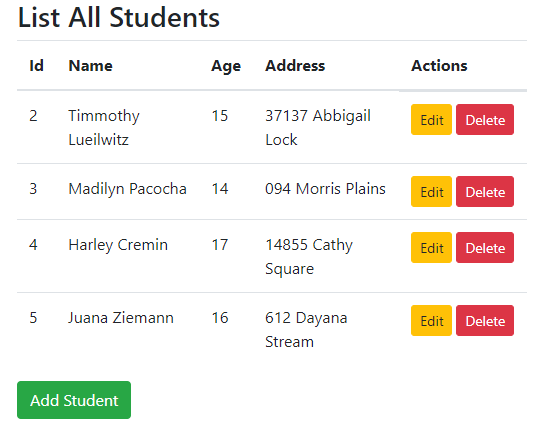
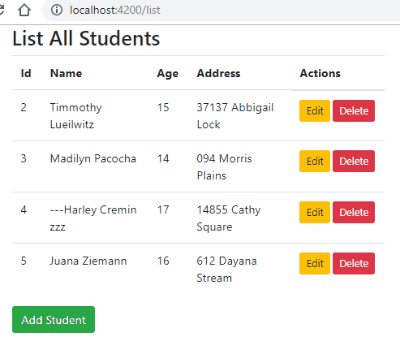
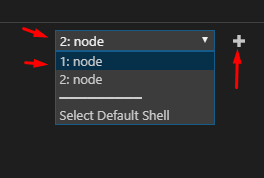
Leave a Reply