UPDATED(26/03/19) for latest CLI 4.12.0
In this post, we will implement Geolocation and Geocoder plugins in Ionic 3 application. Using Geolocation service we can get Lattitude, Longitude, Accuracy of location, Speed, Altitude etc of the device. After that Latitude and Longitude can be used to get Addresses available on these coordinates. To fetch address from coordinates of the device, we use Geocoder service.
Here we will discuss on How to use Geolocation and Geocoder in Ionic 3
So, let’s begin …
Before we start with application make sure that your system is having an updated version of NodeJS installed.
Create a new Ionic Application
Install latest version of Ionic and Cordova CLI.
$ npm install -g ionic cordovaNow we will create a new blank application
$ ionic start Ionic3Geolocation_Geocoder blank --type=ionic-angularAfter the application is created, go to the root using the CD command
$ cd Ionic3Geolocation_GeocoderIf your system is having Visual Studio code(VS Code) installed, use $ code . command to open the project in VS Code
Install the Cordova and Ionic Native plugins
Geolocation
$ ionic cordova plugin add cordova-plugin-geolocation --variable GEOLOCATION_USAGE_DESCRIPTION="To locate you"
$ npm install --save @ionic-native/geolocation@4If you see this error, don’t worry just rerun commands 🙂
This plugin will use device location service to fetch latitude, longitude, accuracy, altitude, altitudeAccuracy, altitudeAccuracy, heading, speed
Geocoder
$ ionic cordova plugin add cordova-plugin-nativegeocoder
$ npm install --save @ionic-native/native-geocoder@4It will return address for provided coordinates, and also do reverse geocoding.
Add this plugin in the application’s module file
In app.module.ts, import plugin and add in imports array.
import { BrowserModule } from '@angular/platform-browser';
import { ErrorHandler, NgModule } from '@angular/core';
import { IonicApp, IonicErrorHandler, IonicModule } from 'ionic-angular';
import { SplashScreen } from '@ionic-native/splash-screen';
import { StatusBar } from '@ionic-native/status-bar';
import { Geolocation } from '@ionic-native/geolocation';
import { NativeGeocoder } from '@ionic-native/native-geocoder';
import { MyApp } from './app.component';
import { HomePage } from '../pages/home/home';
@NgModule({
declarations: [
MyApp,
HomePage
],
imports: [
BrowserModule,
IonicModule.forRoot(MyApp)
],
bootstrap: [IonicApp],
entryComponents: [
MyApp,
HomePage
],
providers: [
StatusBar,
SplashScreen,
Geolocation,
NativeGeocoder,
{provide: ErrorHandler, useClass: IonicErrorHandler}
]
})
export class AppModule {}
In home.html, add following HTML
<ion-header>
<ion-navbar>
<ion-title>
Ionic 3 Geolocation & Geocoder Demo
</ion-title>
</ion-navbar>
</ion-header>
<ion-content padding>
<h1>Get Location</h1>
<button ion-button (click)="getGeolocation()">Get Location</button>
<button ion-button (click)="watchLocation()">Watch Location Updates</button>
<button ion-button (click)="stopLocationWatch()">Stop Location Watch</button>
<div *ngIf="geoLatitude">
<p>Latitude : {{geoLatitude}}</p>
<p>Longitude : {{geoLongitude}}</p>
<p>Accuracy : {{geoAccuracy}}</p>
<p class="address-text">
<span class="watch-text" *ngIf="isWatching; else notWatching">
Watching Location
</span>
<ng-template #notWatching>
Location Watch Stopped
</ng-template>
<br>Address : {{geoAddress }}
</p>
</div>
</ion-content>Here we have three buttons to fetch location coordinates, Watch location updates and stop location updates. After successfully fetching we are showing information returned.
Update component with methods
import { Component } from '@angular/core';
import { NavController, LoadingController } from 'ionic-angular';
import { Geolocation } from '@ionic-native/geolocation';
import { NativeGeocoder, NativeGeocoderReverseResult, NativeGeocoderOptions } from '@ionic-native/native-geocoder';
@Component({
selector: 'page-home',
templateUrl: 'home.html'
})
export class HomePage {
geoLatitude: number;
geoLongitude: number;
geoAccuracy:number;
geoAddress: string;
watchLocationUpdates:any;
loading:any;
isWatching:boolean;
//Geocoder configuration
geoencoderOptions: NativeGeocoderOptions = {
useLocale: true,
maxResults: 5
};
constructor(
private geolocation: Geolocation,
private nativeGeocoder: NativeGeocoder
) {
}
//Get current coordinates of device
getGeolocation(){
this.geolocation.getCurrentPosition().then((resp) => {
this.geoLatitude = resp.coords.latitude;
this.geoLongitude = resp.coords.longitude;
this.geoAccuracy = resp.coords.accuracy;
this.getGeoencoder(this.geoLatitude,this.geoLongitude);
}).catch((error) => {
alert('Error getting location'+ JSON.stringify(error));
});
}
//geocoder method to fetch address from coordinates passed as arguments
getGeoencoder(latitude,longitude){
this.nativeGeocoder.reverseGeocode(latitude, longitude, this.geoencoderOptions)
.then((result: NativeGeocoderReverseResult[]) => {
this.geoAddress = this.generateAddress(result[0]);
})
.catch((error: any) => {
alert('Error getting location'+ JSON.stringify(error));
});
}
//Return Comma saperated address
generateAddress(addressObj){
let obj = [];
let address = "";
for (let key in addressObj) {
obj.push(addressObj[key]);
}
obj.reverse();
for (let val in obj) {
if(obj[val].length)
address += obj[val]+', ';
}
return address.slice(0, -2);
}
//Start location update watch
watchLocation(){
this.isWatching = true;
this.watchLocationUpdates = this.geolocation.watchPosition();
this.watchLocationUpdates.subscribe((resp) => {
this.geoLatitude = resp.coords.latitude;
this.geoLongitude = resp.coords.longitude;
this.getGeoencoder(this.geoLatitude,this.geoLongitude);
});
}
//Stop location update watch
stopLocationWatch(){
this.isWatching = false;
this.watchLocationUpdates.unsubscribe();
}
}
Above code is having inline comments to explain methods, we are using Ionic Loader component here. Geolocation and Geocoder methods with configuration definitions.
Pinch of CSS styling in home.scss
page-home {
.address-text{
text-align: center;
font-size: 20px;
}
.watch-text{
font-size: 18px;
}
}That’s it you can now test your application in a real device after building apk using this command $ ionic cordova build android
Let me know if you face any issue in implementing this
Happy coding 🙂

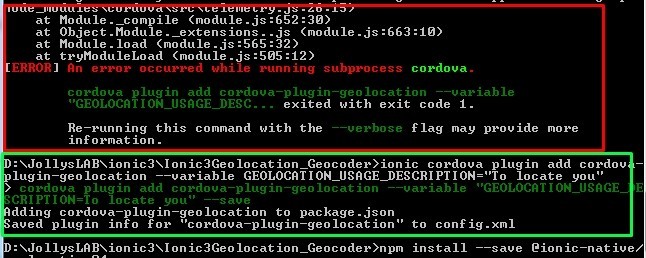
Leave a Reply