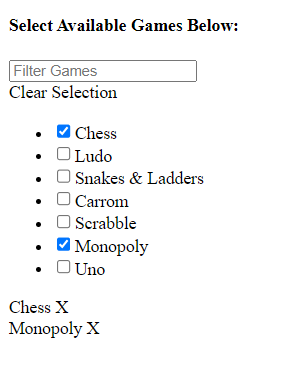In this tutorial, you will learn how to filter a list of items using a custom Pipe in the Angular application.
We will add an input form control using which a user can enter a term, based on the search term the list of items will be filtered out to show matched items.
Angular provides a number of built-in pipes for various operations:
| PIPES | DETAILS |
|---|---|
DatePipe |
Formats a date value according to locale rules. |
UpperCasePipe |
Transforms text to all upper case. |
LowerCasePipe |
Transforms text to all lower case. |
CurrencyPipe |
Transforms a number to a currency string, formatted according to locale rules. |
DecimalPipe |
Transforms a number into a string with a decimal point, formatted according to locale rules. |
PercentPipe |
Transforms a number to a percentage string, formatted according to locale rules. |
In our tutorial, we will learn how to create our own pipe, which will be used to filter the data items.
How to filter data items using Filter Pipe in Angular?
Follow these quick steps to create a custom pipe to filter the list created from a JSON object.
Step 1) Add FormsModule
Step 2) Create a Filter Pipe
Step 3) Declare FilterPipe in AppModule
Step 4) Update Template HTML
Step 5) Update Component Class
Step 1) Add FormsModule
In our app, we will use the Input form control with ngModel, so we need to import the FormsModule to use it in our application. Open the app.module.ts file and add the FormsModule in the imports array:
import { NgModule } from '@angular/core';
import { FormsModule, ReactiveFormsModule } from '@angular/forms';
import { BrowserModule } from '@angular/platform-browser';
import { AppComponent } from './app.component';
@NgModule({
declarations: [
AppComponent
],
imports: [
BrowserModule,
FormsModule //< -- Added here
],
providers: [],
bootstrap: [AppComponent],
})
export class AppModule {}
Step 2) Create a Filter Pipe
Next, create a new Filter Pipe inside the pipes folder. You can execute the following ng generate command to create it for you:
ng generate pipe pipes/filterAfterwards, update the pipe file ~app\pipes\filter.pipe.ts with the following content:
import { Pipe, PipeTransform } from '@angular/core';
@Pipe({
name: 'filter',
})
export class FilterPipe implements PipeTransform {
transform(items: any[], searchText: string): any[] {
if (!items) return [];
if (!searchText) return items;
searchText = searchText.toLowerCase();
return items.filter((it) => {
return it.name.toLowerCase().includes(searchText);
});
}
}Step 3) Declare FilterPipe in AppModule
To use our FilterPipe, we need to declare it inside the app.module.ts file. Open the AppModule and update the declarations array as shown below:
import { NgModule } from '@angular/core';
import { FormsModule, ReactiveFormsModule } from '@angular/forms';
import { BrowserModule } from '@angular/platform-browser';
import { AppComponent } from './app.component';
import { FilterPipe } from './pipes/filter.pipe';
@NgModule({
declarations: [
AppComponent,
FilterPipe, //< -- Added here
],
imports: [
BrowserModule,
FormsModule],
providers: [],
bootstrap: [AppComponent],
})
export class AppModule {}
Step 4) Update Template HTML
Now open the app.component.html file to add the Input control and ngFor loop that will iterate our JSON object to display the filter data list.
Update the app.component.html file with following content:
<div>
<!-- Heading Title -->
<h4 class="app-heading">Select Available Games Below:</h4>
<!-- Search Field -->
<div>
<div class="filter-wrap">
<input [(ngModel)]="searchText" placeholder="Filter Games" class="filter-input">
<span class="filter-clear" *ngIf="searchText.length>0" (click)="clearFilter()">X</span>
</div>
</div>
<!-- Clear Link -->
<div class="clear-selection" title="Click to Clear Selections" (click)="clearSelection()" *ngIf="selected_count">Clear
Selection</div>
<!-- Game List -->
<ul class="game-list">
<li *ngFor="let g of games | filter : searchText" class="game-item">
<input (change)="getSelected()" type="checkbox" name="games" value="{{g.id}}" [(ngModel)]="g.selected" />
<span class="game-text">{{g.name}}</span>
</li>
</ul>
<!-- Selected Games-->
<div class="selected-games-wrap">
<div class="selected-game" *ngFor="let s of selected_games">
<span>{{s.name}} <span class="delete-game" (click)="deleteGame(s.id)" title="Click to delete">X</span></span>
</div>
</div>
</div>Step 5) Update Component Class
Lastly, open the class component to add the various action methods to clear, check uncheck items etc.
Open the app.component.ts file and update it with the following code:
import { Component } from '@angular/core';
import { FormGroup, FormControl, Validators } from '@angular/forms';
@Component({
selector: 'app-root',
templateUrl: './app.component.html',
styleUrls: ['./app.component.css'],
})
export class AppComponent {
searchText: string = '';
selected_count: number = 0;
selected_games: any;
// Data Object to List Games
games = [
{
name: 'Chess',
id: 1,
selected: true,
},
{
name: 'Ludo',
id: 2,
selected: false,
},
{
name: 'Snakes & Ladders',
id: 3,
selected: false,
},
{
name: 'Carrom',
id: 4,
selected: false,
},
{
name: 'Scrabble',
id: 5,
selected: false,
},
{
name: 'Monopoly',
id: 6,
selected: true,
},
{
name: 'Uno',
id: 7,
selected: false,
},
];
constructor() {
this.getSelected();
}
// Getting Selected Games and Count
getSelected() {
this.selected_games = this.games.filter((s) => {
return s.selected;
});
this.selected_count = this.selected_games.length;
//alert(this.selected_games);
}
// Clearing All Selections
clearSelection() {
this.searchText = '';
this.games = this.games.filter((g) => {
g.selected = false;
return true;
});
this.getSelected();
}
//Delete Single Listed Game Tag
deleteGame(id: number) {
this.searchText = '';
this.games = this.games.filter((g) => {
if (g.id == id) g.selected = false;
return true;
});
this.getSelected();
}
//Clear term types by user
clearFilter() {
this.searchText = '';
}
}Run Application
Now execute ng start to see the application in action
Conclusion
We have implemented the filter list feature on the dynamically created data list from the JSON object. The custom pipes in Angular can be created for various custom functionalities on the list items.